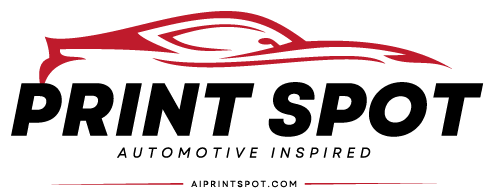In the dynamic world of e-commerce, standing out with unique product titles, compelling descriptions, and eye-catching images is more important than ever. Leveraging the power of AI to automate these elements can significantly enhance efficiency and creativity. In this blog post, we'll explore how to create a seamless integration between Make.com (formerly Integromat), OpenAI's ChatGPT for generating product titles and descriptions, and OpenAI's DALL-E 3 for crafting matching images. This guide will provide a step-by-step process to automate and innovate your product listings.
Step 1: Setting Up Your OpenAI API Access
Before diving into Make.com, ensure you have access to OpenAI's API. You'll need an API key to authenticate your requests for both ChatGPT and DALL-E 3.
- Visit OpenAI's API platform and sign up for an account if you haven't already.
- Navigate to the API section and generate an API key. Securely store this key, as you'll need it for Make.com integration.
Step 2: Creating a Make.com Scenario for Product Titles and Descriptions
Make.com acts as the bridge between your product database and OpenAI's API, facilitating the automation process.
- Log in to Make.com: Start by logging into your Make.com account. If you don't have one, sign up and familiarize yourself with its interface.
- Create a New Scenario: Click on 'Create a new scenario' and search for the HTTP module. This module will be used to send requests to OpenAI's API.
-
Configure the HTTP Request:
- Method: POST
- URL:
https://api.openai.com/v1/completions - Headers:
-
Authorization:Bearer YOUR_OPENAI_API_KEY -
Content-Type:application/json
-
- Body: JSON data specifying the model (
text-davinci-003for ChatGPT), prompt (your product features or keywords), and other parameters like temperature and max tokens.
- Test and Debug: Ensure your setup works by sending a test request. You should receive a product title and description generated by ChatGPT.
Step 3: Automating Image Creation with DALL-E 3
Now, let's automate the process of creating images that match your newly generated product titles and descriptions.
- Add Another HTTP Module: In the same scenario, add a new HTTP request module after the ChatGPT module.
-
Configure the DALL-E Request: Similar to the ChatGPT setup, but this time the URL will be
https://api.openai.com/v1/images/generations.- Body: Modify the JSON data to specify the DALL-E model, the prompt (using the title and description generated in the previous step), and other relevant parameters like the number of images.
- Process and Store the Image: Use the response from DALL-E to download or directly link the generated image to your product listing platform.
Step 4: Integrating with Your Product Database
The final step involves connecting your product database to Make.com, ensuring that for each product:
- The details are sent to OpenAI's ChatGPT for title and description generation.
- The generated content is used to create a matching image with DALL-E 3.
- The new title, description, and image are updated in your product listing.
This can be achieved by using Make.com's various app integrations (e.g., Shopify, WooCommerce, or a custom API) to trigger your scenario whenever a new product is added or updated.
Tips for Success
- Customize Prompts: Tailor the prompts sent to ChatGPT and DALL-E to match your brand's tone and style.
- Monitor and Adjust: Regularly review the generated content and images for quality and relevance. Use feedback to refine your prompts.
- Stay Updated: Keep an eye on OpenAI's API updates for new features or changes that could enhance your automation.
Conclusion
Automating product titles, descriptions, and images using Make.com and OpenAI's APIs not only saves time but also introduces a level of creativity and uniqueness to your product listings that is hard to achieve manually. By following the steps outlined in this guide, you can set up a powerful automation process that keeps your e-commerce store fresh and engaging. Remember, the key to success is in the fine-tuning, so be prepared to iterate and improve upon your initial setup for optimal results.